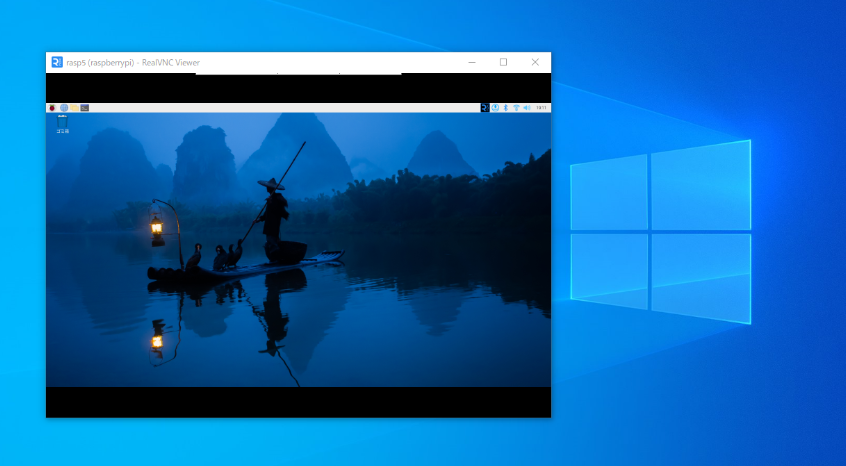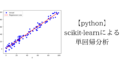PCからRealVNC Viewerを利用してRaspberry Pi 5を遠隔操作する方法について記載します。
今回はWindowsのPCからリモートデスクトップ接続しますが、OSはなんでも可能です。
VNC(Virtual Network Computing)とは、リモートデスクトップを可能にするシステムです。
VNCは、主に遠隔地にあるコンピュータにアクセスして、その画面を表示したり操作したりするために使用されます。
設定しておくと、ラズパイのキーボードやマウス、モニターを接続しなくてもPCから操作できるので非常に便利です。
- Raspberry Pi 5のVNC設定方法
- windowsへのRealVNC Viewerのインストールとラズパイへの接続
Raspberry Pi 5のVNC設定方法
raspi-configの設定
まずはターミナルを開き、以下のコマンドを入力してConfiguration Toolを開きます。
sudo raspi-configConfiguration Toolを開いたら以下の画面の通り進めます。
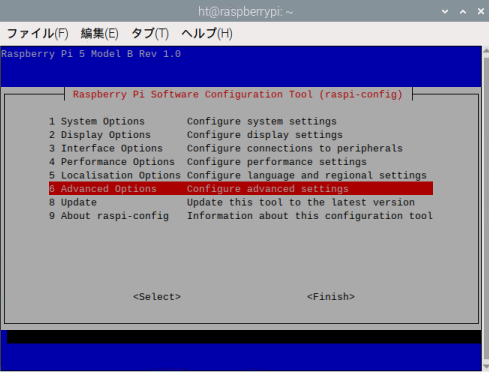
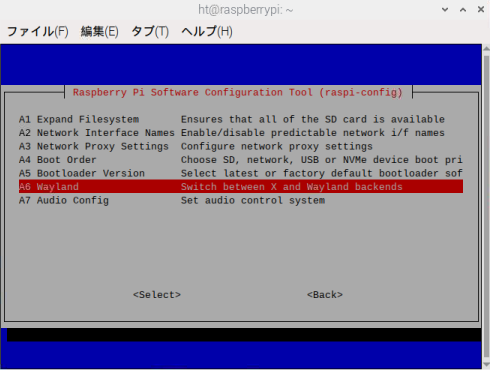
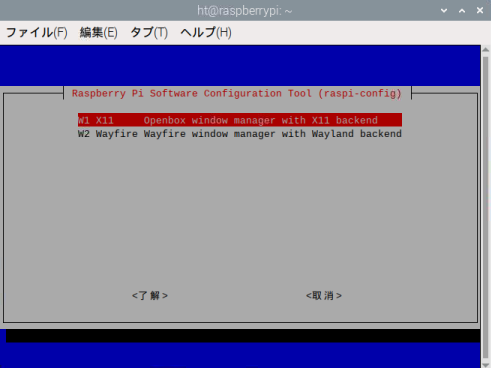
これで完了です。
VNCサーバー設定
続いてラズパイの設定を開きます。
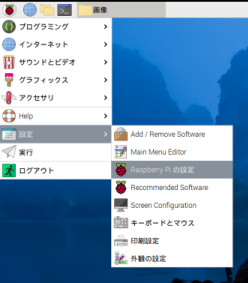
インターフェイスを選択し、VNCをONにします。
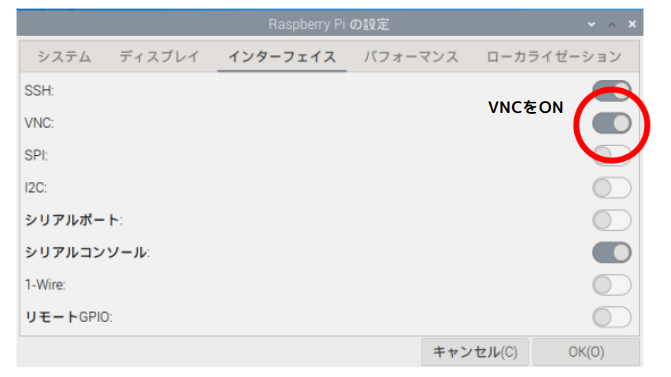
すると、右上にVNCサーバーのアイコンが表示されるのでクリックします。
IPアドレスが表示されるので、これもメモしておきます。
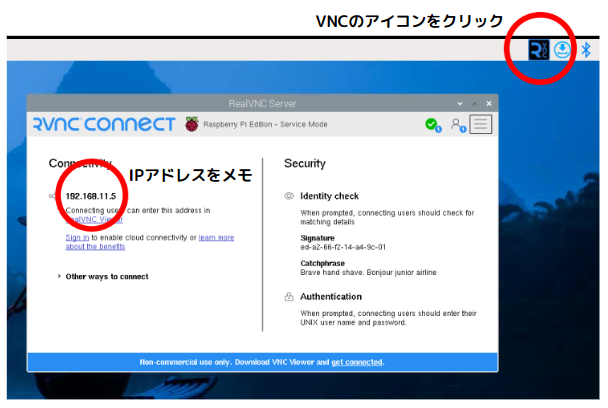
以上でラズパイ側の設定は完了です。
Windows PCのVNC設定
RealVNCのダウンロード
以下のサイトからRealVNCをダウンロードします。
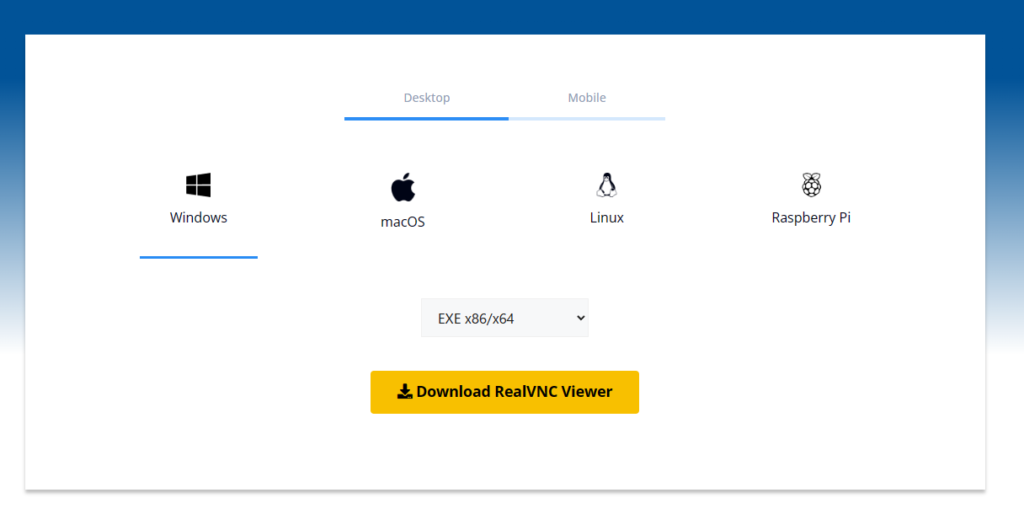
リモートデスクトップ接続
インストールが完了したら、RealVNCを開き、「File⇒New connection」を選択します。
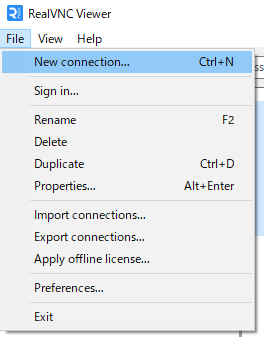
VNCSeaverに先ほどのIPアドレスを入力し、Nameに好きな名前を付けます。
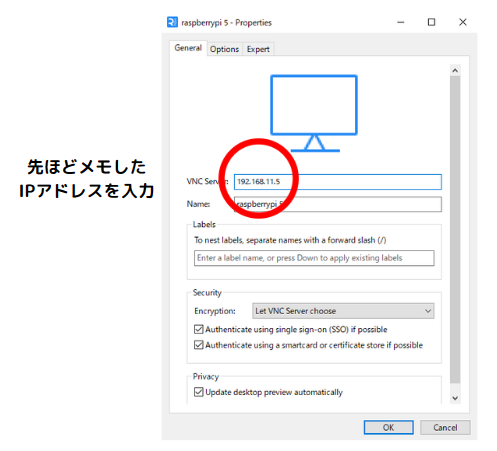
すると、ラズパイのUsernameとPasswordを聞かれるので入力します。
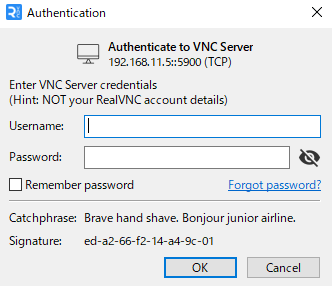
そうすれば、ラズパイのリモートデスクトップ接続が完了です。